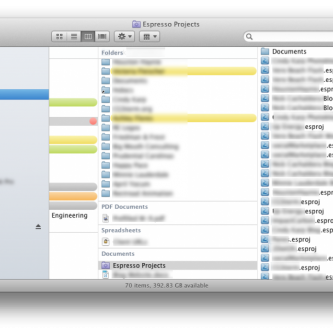Smart Folders have always been a feature of (Mac) OS X that I’ve wanted to use. On paper, they sound perfect: a custom, predefined search that appears just like any other folder in the Finder. But that’s just the problem – in Leopard and Snow Leopard, the contents of the Smart Folder would not display in Column view. Instead, a preview was given – basically, the Finder in Column view treated Smart Folders like files. Dumb files.
Thankfully, that has been remedied in Lion. Smart Folders now work just like any other folder:
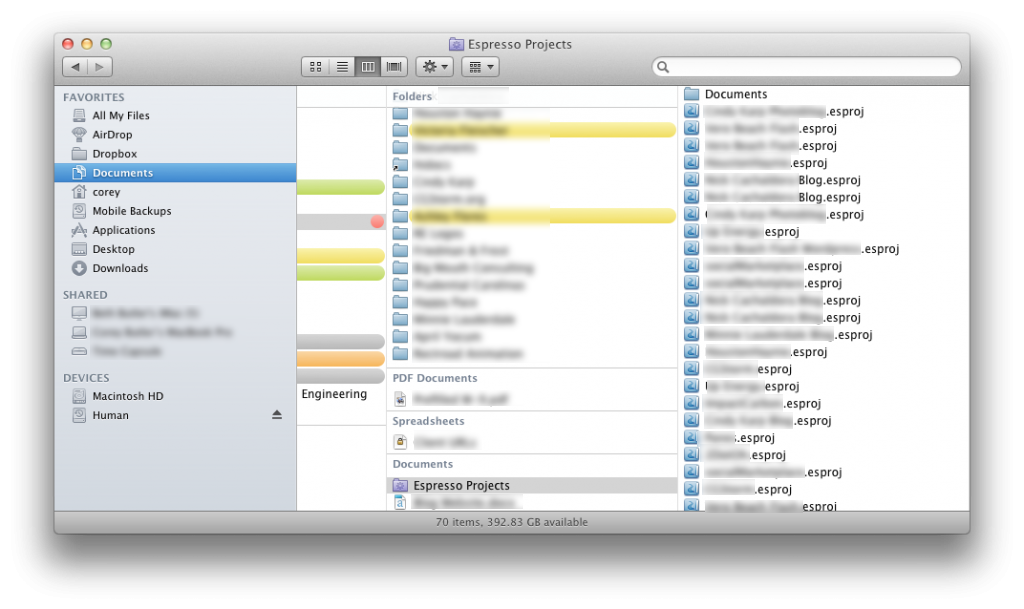
And they’re fast. Really fast. I’ve noticed all of Spotlight to be markedly faster in Lion (so, if you’ve just upgraded to Lion and you’re waiting for your Spotlight to reindex, it’s worth it), and that definitely carries through to opening and manipulating Smart Folders.
In fact, they’re so fast, a Smart Folder is now the default folder when you open a Finder window in Lion — All My Files. This is just a smart folder querying all your drives for all of your files: PDFs, Images, Movies, Spreadsheets, and so on. As others have mentioned, the power here really comes when you start refining the search using the Finder’s search bar, searching not just file names, but contents as well.
Smart Folders were Apple’s first attempt to change the way that the average person manages files on their Mac. With Lion, they’ve really become a suitable accompaniment to the ragged folder hierarchy that we’ve had to deal with, allowing us to group files and folders from anywhere on our machines into one “folder.” That said, I’m not quite ready to dump all my files into one folder and just use search queries to find what I’m looking for. Not yet, anyways.